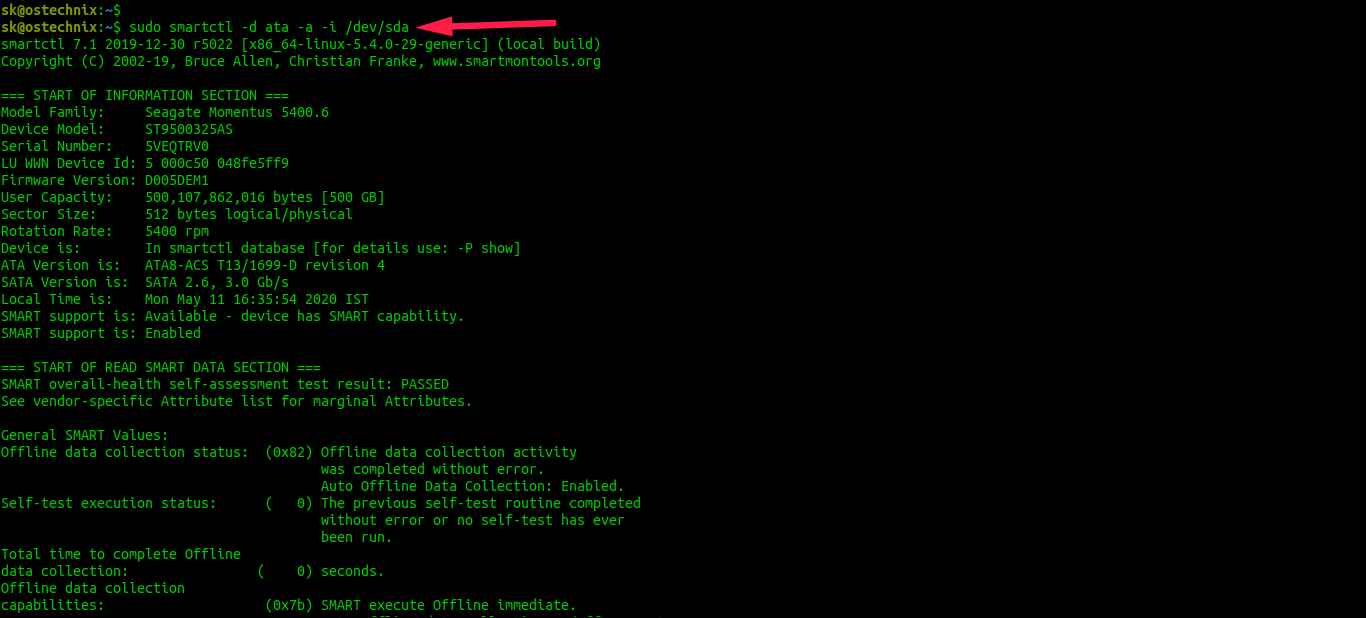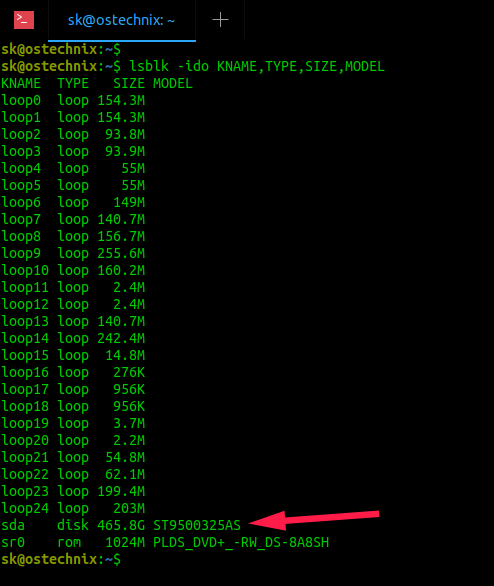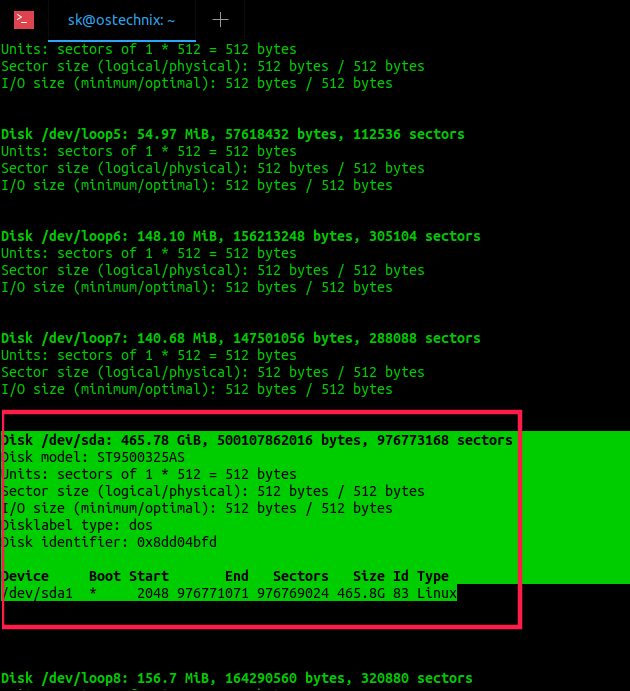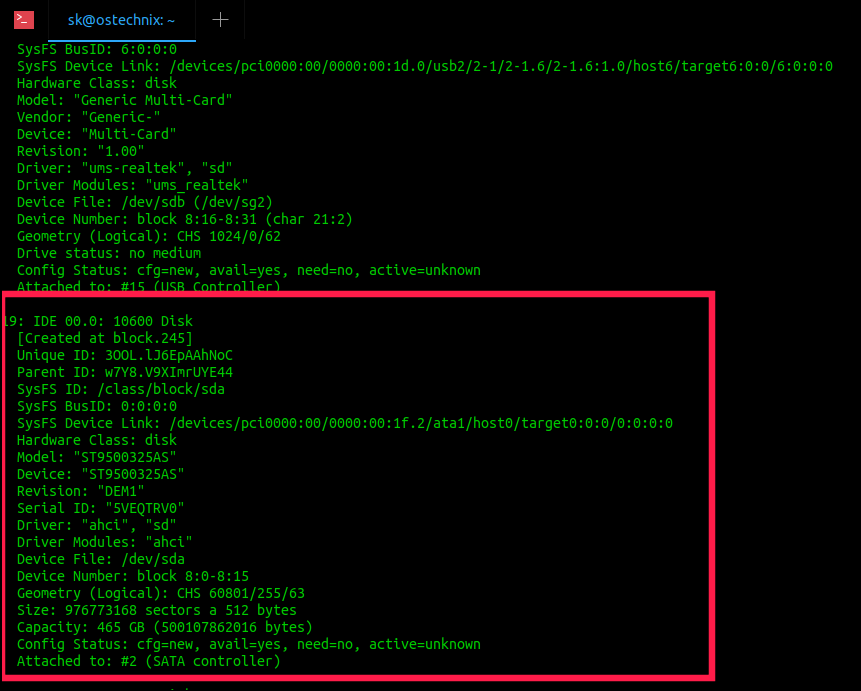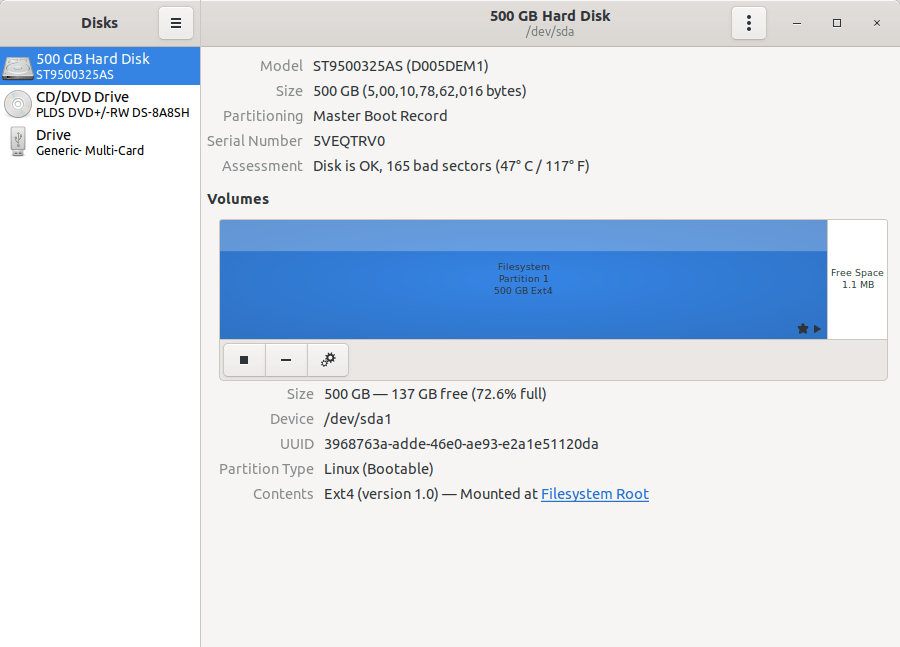This guide lists various methods to find Hard disk drive details in Linux operating systems. Using the below methods, you can able to find the hard disk make, hard disk type, size, firmware version, partition tables and other hardware parameters.
First, we will see how to display hard disk details with hdparm command line utility.
Table of Contents
1. Hdparm
Hdparm is a command line program to get or set hardware parameters for PATA, SATA, SAS and SSD devices.
It accepts any device as mass storage that is connected to IDE, SATA, SAS interfaces, so we can even retrieve information about CD/DVD drives as well.
Using hdparm utility, we can tune the hard disk or DVD drive, test the HDD or SSD speed, reduce noise level by activating acoustic mode, turn energy-saving mode on or off, enable or disable sleep mode, enable/disable drive cache and even erase drives securely.
Hdparm is written by Mark Lord, the lead developer and maintainer of the (E)IDE driver for Linux, and current contributor to the "libata" subsystem.
A word of caution
Even though hdparm offers significant advantages to increase disk performance, it is also EXTREMELY DANGEROUS. It will very likely lead to massive data loss when some parameters are misused. The hdparm documentation suggests that YOU SHOULD NOT USE SOME COMMANDS AT ANY CIRCUMSTANCES. So I've excluded such dangerous commands in this guide. More importantly, It is always recommended to backup your hard drive before testing hdparm on your Linux system.
1.1. Install hdparm on Linux
Hdparm comes pre-installed in most Linux distributions. If it is not included for any reason, install hdparm on your Linux system using the default package manager.
On Arch Linux, Manjaro Linux:
$ sudo pacman -S hdparm
On Debian, Ubuntu, Linux Mint:
$ sudo apt install hdparm
On Fedora, CentOS, RHEL:
$ sudo dnf install hdparm
On openSUSE:
$ sudo zypper install hdparm
1.2. Find Hard Disk Drive details in Linux using Hdparm
To display detailed information of the hard disk, simply run hdparm with sudo or root privileges as shown below:
$ sudo hdparm -I /dev/sda | less
Here, sda is my hard disk. Replace it with your own device. Here I have used "less" command for interactive reading. Press ENTER key or hit UP/DOWN arrows to go through the rest of the output. Press q to exit when done.
Sample output from my Ubuntu system:
/dev/sda:
ATA device, with non-removable media
Model Number: ST9500325AS
Serial Number: 5VEQTRV0
Firmware Revision: D005DEM1
Transport: Serial
Standards:
Used: unknown (minor revision code 0x0029)
Supported: 8 7 6 5
Likely used: 8
Configuration:
Logical max current
cylinders 16383 16383
heads 16 16
sectors/track 63 63
--
CHS current addressable sectors: 16514064
LBA user addressable sectors: 268435455
LBA48 user addressable sectors: 976773168
Logical/Physical Sector size: 512 bytes
device size with M = 1024*1024: 476940 MBytes
device size with M = 1000*1000: 500107 MBytes (500 GB)
cache/buffer size = 8192 KBytes
Nominal Media Rotation Rate: 5400
Capabilities:
LBA, IORDY(can be disabled)
Queue depth: 32
Standby timer values: spec'd by Standard, no device specific minimum
R/W multiple sector transfer: Max = 16 Current = 16
Advanced power management level: 254
Recommended acoustic management value: 208, current value: 208
DMA: mdma0 mdma1 mdma2 udma0 udma1 udma2 udma3 udma4 udma5 *udma6
Cycle time: min=120ns recommended=120ns
PIO: pio0 pio1 pio2 pio3 pio4
Cycle time: no flow control=120ns IORDY flow control=120ns
[...]As you can see, the hdparm displays the hard disk's model number, serial number, firmware revision followed by hard disk configuration (no of cylinders, heads, sectors), DMA settings, list of enabled features, security parameters etc. All functions found under "Commands/features" section and marked with an asterisk are currently active.
Similarly, you can check information of other devices.
$ sudo hdparm -I /dev/sdb | less
$ sudo hdparm -I /dev/sdc | less
When running hdparm with no options, -acdgkmur is assumed. Refer man pages to know what each option is for.
$ sudo hdparm /dev/sda
/dev/sda: multcount = 16 (on) IO_support = 1 (32-bit) readonly = 0 (off) readahead = 256 (on) geometry = 60801/255/63, sectors = 976773168, start = 0
For more details, refer man pages.
$ man hdparm
2. lshw
Lshw (Hardware Lister) is a simple, yet full-featured utility that provides detailed information on the hardware configuration of a Linux system. It can report exact memory configuration, firmware version, mainboard configuration, CPU version and speed, Hard disk drive details, cache configuration, bus speed and a lot more.
2.1. Install lshw in Linux
lshw comes pre-installed with some Linux distributions like Ubuntu by default. If it is not installed by any chance, install lshw in your Linux box using the default package manager like below.
On Arch Linux and its variants like Manjaro Linux, run:
$ sudo pacman -S lshw
On Debian, Ubuntu, Linux Mint:
$ sudo apt install lshw
On Fedora, CentOS, RHEL:
$ sudo dnf install lshw
On openSUSE:
$ sudo zypper install lshw
2.2. View Hard Disk Drive Details In Linux Using lshw
After installing lshw, simply run the following command to get the details of your hard disk drive in Linux:
$ sudo lshw -class disk
Sample output:
[...]
-disk
description: ATA Disk
product: ST9500325AS
physical id: 0
bus info: scsi@0:0.0.0
logical name: /dev/sda
version: DEM1
serial: 5VEQTRV0
size: 465GiB (500GB)
capabilities: partitioned partitioned:dos
configuration: ansiversion=5 logicalsectorsize=512 sectorsize=512 signature=8dd04bfd
[...]To display only the name of the disks, run:
$ sudo lshw -short -C disk
Sample output:
H/W path Device Class Description ==================================================================== /0/100/1d/1/1/6/0.0.0 /dev/sdb disk Multi-Card /0/100/1d/1/1/6/0.0.0/0 /dev/sdb disk /0/100/1f.2/0 /dev/sda disk 500GB ST9500325AS /0/100/1f.2/1 /dev/cdrom disk DVD+-RW DS-8A8SH
For more details, check man pages.
$ man lshw
3. inxi
Inxi is yet another full-featured command line system information tool. It shows system hardware, CPU, drivers, Xorg, Desktop, Kernel, GCC version(s), Processes, RAM usage, and a wide variety of other useful information. Be it a hard disk or CPU, mother board or the complete detail of the entire system, inxi will get them for you more accurately in seconds.
3.1. Install inxi in Linux
Inxi is also available in the default repositories of most Linux distributions.
For Arch Linux, it is available in AUR. You can install it using any AUR helper programs, for example Yay.
$ yay -S inxi
On Debian, Uubntu:
$ sudo apt install inxi
On Fedora:
$ sudo dnf install inxi
On CentOS and RHEL:
Enable [EPEL] repository using the following command:
$ sudo dnf install epel-release
$ sudo dnf install inxi
On openSUSE:
$ sudo zypper install inxi
3.2. Display Hard Disk Drive Details In Linux Using Inxi
To get the details of the installed hard disk drives in your Linux system, run:
$ inxi -D
Sample output:
Drives: Local Storage: total: 465.76 GiB used: 376.31 GiB (80.8%)
ID-1: /dev/sda vendor: Seagate model: ST9500325AS size: 465.76 GiBYou can also display more disk details like disk controller speed, serial no and temperature using the following command:
$ inxi -Dxx
Sample output:
Drives: Local Storage: total: 465.76 GiB used: 332.10 GiB (71.3%)
ID-1: /dev/sda vendor: Seagate model: ST9500325AS size: 465.76 GiB speed: 3.0 Gb/s serial: 5VEQTRV0 temp: 46 CUnlike Hdparm and lshw programs, it will only display the hard disk drive details. The hdparm and lshw utilities will display all drive details including CD/DVD ROM.
For more details, refer man pages.
$ man inxi
Suggested read:
4. Smartctl
Smartclt is a command line, control and monitor utility for SMART disks. It controls the Self-Monitoring, Analysis and Reporting Technology (shortly SMART) system built into most ATA/SATA and SCSI/SAS hard drives and solid-state drives. Smartclt command is part of the smartmontools package, which comes pre-installed in most Linux versions.
4.1. Get Hard Disk Drive Details In Linux Using Smartctl
To fetch the complete details about the hard disk drive in your Linux box, run:
$ sudo smartctl -d ata -a -i /dev/sda
Sample output:
smartctl 7.1 2019-12-30 r5022 [x86_64-linux-5.4.0-29-generic] (local build) Copyright (C) 2002-19, Bruce Allen, Christian Franke, www.smartmontools.org === START OF INFORMATION SECTION === Model Family: Seagate Momentus 5400.6 Device Model: ST9500325AS Serial Number: 5VEQTRV0 LU WWN Device Id: 5 000c50 048fe5ff9 Firmware Version: D005DEM1 User Capacity: 500,107,862,016 bytes [500 GB] Sector Size: 512 bytes logical/physical Rotation Rate: 5400 rpm Device is: In smartctl database [for details use: -P show] ATA Version is: ATA8-ACS T13/1699-D revision 4 SATA Version is: SATA 2.6, 3.0 Gb/s Local Time is: Mon May 11 16:35:54 2020 IST SMART support is: Available - device has SMART capability. SMART support is: Enabled [...]
For more details, refer man pages.
$ man smartctl
5. Check Hard Disk Drive Details In Linux Using Lsblk
Lsblk is a command line utility to display all available or the specified block devices in Unix-like operating systems. It reads the "sysfs" filesystem and "udev db" to gather information. The lsblk command is part of the "util-linux" package, which comes pre-installed in most Linux distributions.
To display all block devices using lsblk command, run:
$ lsblk -io KNAME,TYPE,SIZE,MODEL
Sample output:
KNAME TYPE SIZE MODEL loop0 loop 154.3M loop1 loop 154.3M loop2 loop 93.8M loop3 loop 93.9M loop4 loop 55M loop5 loop 55M loop6 loop 149M loop7 loop 140.7M loop8 loop 156.7M loop9 loop 255.6M loop10 loop 160.2M loop11 loop 2.4M loop12 loop 2.4M loop13 loop 140.7M loop14 loop 242.4M loop15 loop 14.8M loop16 loop 276K loop17 loop 956K loop18 loop 956K loop19 loop 3.7M loop20 loop 2.2M loop21 loop 54.8M loop22 loop 62.1M loop23 loop 199.4M loop24 loop 203M sda disk 465.8G ST9500325AS sda1 part 465.8G sr0 rom 1024M PLDS_DVD+_-RW_DS-8A8SH
You can even display more details including filesystem type, UUID, Mountpoint etc., like below:
$ lsblk -io KNAME,TYPE,SIZE,MODEL,FSTYPE,UUID,MOUNTPOINT
Sample output:
KNAME TYPE SIZE MODEL FSTYPE UUID MOUNTPOINT loop0 loop 154.3M squashfs /snap/chromium/1135 loop1 loop 154.3M squashfs /snap/chromium/1143 loop2 loop 93.8M squashfs /snap/core/8935 loop3 loop 93.9M squashfs /snap/core/9066 loop4 loop 55M squashfs /snap/core18/1705 loop5 loop 55M squashfs /snap/core18/1754 loop6 loop 149M squashfs /snap/gifcurry/8 loop7 loop 160.2M squashfs /snap/gnome-3-28-1804/116 loop8 loop 156.7M squashfs /snap/gnome-3-28-1804/110 loop9 loop 2.2M squashfs /snap/gnome-system-monitor/145 loop10 loop 242.4M squashfs /snap/gnome-3-34-1804/27 loop11 loop 140.7M squashfs /snap/gnome-3-26-1604/98 loop12 loop 140.7M squashfs /snap/gnome-3-26-1604/97 loop13 loop 3.7M squashfs /snap/gnome-system-monitor/135 loop14 loop 54.8M squashfs /snap/gtk-common-themes/1502 loop15 loop 255.6M squashfs /snap/gnome-3-34-1804/33 loop16 loop 62.1M squashfs /snap/gtk-common-themes/1506 loop17 loop 203M squashfs /snap/multipass/2037 loop18 loop 208.8M squashfs /snap/multipass/2053 sda disk 465.8G ST9500325AS sda1 part 465.8G ext4 3968763a-adde-46e0-ae93-e2a1e51120da / sr0 rom 1024M PLDS_DVD+_-RW_DS-8A8SH
If you want to display only the physical devices, use "-d" flag.
$ lsblk -ido KNAME,TYPE,SIZE,MODEL
6. Find Hard Disk Drive Details In Linux Using Fdisk and Sfdisk Commands
Fdisk and Sfdisk commands are used to create and manipulate partition tables. fdisk is a dialog-driven program for creating and manipulating partition tables whereas sfdisk is a script-oriented tool for partitioning any block device. Both are part of util-linux package which comes pre-installed in all Linux distros.
To get the HDD details, run fdisk as root or sudo user with "-l" flag:
$ sudo fdisk -l
Sample output:
[...] Disk /dev/sda: 465.78 GiB, 500107862016 bytes, 976773168 sectors Disk model: ST9500325AS Units: sectors of 1 * 512 = 512 bytes Sector size (logical/physical): 512 bytes / 512 bytes I/O size (minimum/optimal): 512 bytes / 512 bytes Disklabel type: dos Disk identifier: 0x8dd04bfd Device Boot Start End Sectors Size Id Type /dev/sda1 * 2048 976771071 976769024 465.8G 83 Linux [...]
The usage of Sfdisk is same as fdisk. To list HDD details using Sfdisk, run it with -l flag with root or sudo privileges:
$ sudo sfdisk -l
To exclude the details of dm (device mapper) devices from the output, run:
$ sudo fdisk -l /dev/sd?
Or,
$ sudo sfdisk -l /dev/sd?
Sample output:
Disk /dev/sda: 465.78 GiB, 500107862016 bytes, 976773168 sectors Disk model: ST9500325AS Units: sectors of 1 * 512 = 512 bytes Sector size (logical/physical): 512 bytes / 512 bytes I/O size (minimum/optimal): 512 bytes / 512 bytes Disklabel type: dos Disk identifier: 0x8dd04bfd Device Boot Start End Sectors Size Id Type /dev/sda1 * 2048 976771071 976769024 465.8G 83 Linux
7. Find Hard Disk Drive Details In Linux Using /proc
The /proc is a special virtual filesystem in Unix-like distributions. It is also known as process information pseudo-file system. It doesn't contain any 'real' files but runtime system information such as processes, system memory, mounted devices and hardware configuration etc. Each device details are stored in a separate directory under /proc directory. The storage devices' details will be available in "/proc/scsi/scsi" file.
$ cat /proc/scsi/scsi
Sample output:
Attached devices: Host: scsi0 Channel: 00 Id: 00 Lun: 00 Vendor: ATA Model: ST9500325AS Rev: DEM1 Type: Direct-Access ANSI SCSI revision: 05 Host: scsi4 Channel: 00 Id: 00 Lun: 00 Vendor: PLDS Model: DVD+-RW DS-8A8SH Rev: KD11 Type: CD-ROM ANSI SCSI revision: 05 Host: scsi6 Channel: 00 Id: 00 Lun: 00 Vendor: Generic- Model: Multi-Card Rev: 1.00 Type: Direct-Access ANSI SCSI revision: 00
8. Hwinfo
Hwinfo is a free, open source and command line utility to find Linux system hardware information. It probes for the hardware present in a Linux system and displays the extensive details of each hardware device. It uses libhd.so library to gather details of almost all hardware such as BIOS, CPU, Architecture, Memory, Hard Disk(s), Partitions, Camera, Bluetooth, CD/DVD drives, Keyboard/Mouse, Graphics card, Monitor, Modem, Scanner, Printer, PCI, IDE, SCSI, Sound card, Network interface card, USB and a lot more.
8.1. Install Hwinfo In Linux
Refer the following link to install Hwinfo in your Linux system.
8.2. Find Hard Disk Drive Details In Linux Using Hwinfo
To find Hard disk drive details using Hwinfo, run:
$ sudo hwinfo --disk
Sample output:
[...] 19: IDE 00.0: 10600 Disk [Created at block.245] Unique ID: 3OOL.lJ6EpAAhNoC Parent ID: w7Y8.V9XImrUYE44 SysFS ID: /class/block/sda SysFS BusID: 0:0:0:0 SysFS Device Link: /devices/pci0000:00/0000:00:1f.2/ata1/host0/target0:0:0/0:0:0:0 Hardware Class: disk Model: "ST9500325AS" Device: "ST9500325AS" Revision: "DEM1" Serial ID: "5VEQTRV0" Driver: "ahci", "sd" Driver Modules: "ahci" Device File: /dev/sda Device Number: block 8:0-8:15 Geometry (Logical): CHS 60801/255/63 Size: 976773168 sectors a 512 bytes Capacity: 465 GB (500107862016 bytes) Config Status: cfg=new, avail=yes, need=no, active=unknown Attached to: #2 (SATA controller) [...]
Or you can display the short summary of the disk details:
$ sudo hwinfo --short --disk
Sample output:
disk:
/dev/sdb Generic Multi-Card
/dev/sda ST9500325AS
Realtek RTS5138 Card Reader Controller9. GNOME Disks
Disks or Gnome-disk-utility is a graphical user interface program to view, modify and configure available storage devices and media in a Linux system. If you are not comfortable with command line way, you can use use GNOME Disks to create and restore disk images, partition and format drives, inspect drive speed, benchmark drives and check health status etc. It comes pre-installed in all Linux distributions that has GNOME desktop environment.
9.1. Find Hard Disk Drive Details In Linux Using GNOME Disks
Launch Disks either from Menu or Dash. It lists all available disks and media in your Linux system.
Suggested read:
Hope this helps.
Featured .