There are multitude of programs available to find the hardware and software information in a Linux system. We already have covered many such programs here. Today, we are going to learn about yet another similar tool called Hwinfo.
Table of Contents
What is Hwinfo?
Hwinfo is a free, open source and command line utility to find Linux system hardware information. Hwinfo probes for the hardware present in a Linux system and displays the extensive details of each hardware device. If you think the details are too much to comprehend, Hwinfo provides an option to display the abbreviated output.
It uses libhd.so library to gather details of almost all hardware such as BIOS, CPU, Architecture, Memory, Hard Disk(s), Partitions, Camera, Bluetooth, CD/DVD drives, Keyboard/Mouse, Graphics card, Monitor, Modem, Scanner, Printer, PCI, IDE, SCSI, Sound card, Network interface card, USB and a lot more.
Hwinfo is initially developed for openSUSE operating system. It was later adopted by several other popular Linux distributions such as Arch Linux, Debian, Fedora, RHEL, CentOS, Ubuntu etc.
Install Hwinfo in Linux
The Hwinfo package is available in the official repositories of many Linux distributions.
On Arch Linux and its variants like Manjaro Linux, install hwinfo using command:
$ sudo pacman -S hwinfo
On Debian, Ubuntu:
$ sudo apt install hwinfo
On Fedora:
$ sudo dnf install hwinfo
On CentOS, RHEL:
First, enable [EPEL] repository with command:
$ sudo dnf install epel-release
And then install hwinfo using command:
$ sudo yum install hwinfo
On openSUSE:
$ sudo zypper install hwinfo
Find Linux System Hardware Information With Hwinfo
When running Hwinfo without any options, you will get the complete details of the hardware present in your Linux system:
$ sudo hwinfo
Or,
$ sudo hwinfo --all
Sample output:
============ start debug info ============ libhd version 21.68 (x86-64) [7688] using /var/lib/hardware kernel version is 5.4 ----- /proc/cmdline ----- BOOT_IMAGE=/boot/vmlinuz-5.4.0-29-generic root=UUID=3968763a-adde-46e0-ae93-e2a1e51120da ro quiet splash vt.handoff=7 ----- /proc/cmdline end ----- debug = 0xff7ffff7 probe = 0x15938fcdaa17fcf9fffe (+memory +pci +isapnp +net +floppy +misc +misc.serial +misc.par +misc.floppy +serial +cpu +bios +monitor +mouse +scsi +usb -usb.mods +modem +modem.usb +parallel +parallel.lp +parallel.zip -isa -isa.isdn +isdn +kbd +prom +sbus +int +braille +braille.alva +braille.fhp +braille.ht -ignx11 +sys -bios.vbe -isapnp.old -isapnp.new -isapnp.mod +braille.baum -manual +fb +pppoe -scan +pcmcia +fork -parallel.imm +s390 +cpuemu -sysfs -s390disks +udev +block +block.cdrom +block.part +edd +edd.mod -bios.ddc -bios.fb -bios.mode +input +block.mods +bios.vesa -cpuemu.debug -scsi.noserial +wlan -bios.crc -hal +bios.vram +bios.acpi -bios.ddc.ports=0 +modules.pata -net.eeprom +x86emu=dump -max -lxrc) shm: attached segment 131081 at 0x7f3ae1378000 >> hal.1: read hal data >> floppy.1: get nvram ----- /proc/nvram ----- Checksum status: valid # floppies : 3 Floppy 0 type : none Floppy 1 type : none HD 0 type : 02 HD 1 type : 01 HD type 48 data: 44876/196/142 C/H/S, precomp 45431, lz 38938 HD type 49 data: 511/175/180 C/H/S, precomp 40874, lz 56627 DOS base memory: 629 kB Extended memory: 65535 kB (configured), 65535 kB (tested) Gfx adapter : CGA (80 cols) FPU : installed ----- /proc/nvram end ----- >> floppy.2: nvram info >> bios.1: cmdline >> bios.1.1: apm >> bios.2: ram /dev/mem[0x400, 256]: mmap(, 4096,,,, 0x0) ok /dev/mem[0xc0000, 262144]: mmap(, 262144,,,, 0xc0000) ok [...]
As I mentioned before, Hwinfo will report extensive details of all hardware devices. Fortunately, there is an option to display the summary of each device which makes it easier to read the output.
To display short summary of hardware information, run:
$ sudo hwinfo --short
Sample output:
cpu:
Intel(R) Core(TM) i3-2350M CPU @ 2.30GHz, 1508 MHz
Intel(R) Core(TM) i3-2350M CPU @ 2.30GHz, 1371 MHz
Intel(R) Core(TM) i3-2350M CPU @ 2.30GHz, 1516 MHz
Intel(R) Core(TM) i3-2350M CPU @ 2.30GHz, 1333 MHz
keyboard:
Logitech Unifying Receiver
/dev/input/event4 AT Translated Set 2 keyboard
mouse:
Logitech Unifying Receiver
/dev/input/mice AlpsPS/2 ALPS GlidePoint
monitor:
4Y4GM 156AT LCD Monitor
graphics card:
Intel 2nd Generation Core Processor Family Integrated Graphics Controller
sound:
Intel 6 Series/C200 Series Chipset Family High Definition Audio Controller
storage:
Intel 6 Series/C200 Series Chipset Family 6 port Mobile SATA AHCI Controller
network:
wlp9s0 Dell Wireless 1702 802.11bgn Half-size Mini PCIe Card [AR9002WB-1NGCD]
enp5s0 Realtek RTL810xE PCI Express Fast Ethernet controller
network interface:
mpqemubr0-dummy Ethernet network interface
tap-d8f1eebb39f Ethernet network interface
wlp9s0 Ethernet network interface
mpqemubr0 Ethernet network interface
lo Loopback network interface
enp5s0 Ethernet network interface
disk:
/dev/sdb Generic Multi-Card
/dev/sda ST9500325AS
Realtek RTS5138 Card Reader Controller
partition:
/dev/sda1 Partition
cdrom:
/dev/sr0 PLDS DVD+-RW DS-8A8SH
usb controller:
Intel 6 Series/C200 Series Chipset Family USB Enhanced Host Controller #2
Intel 6 Series/C200 Series Chipset Family USB Enhanced Host Controller #1
bios:
BIOS
bridge:
Intel 6 Series/C200 Series Chipset Family PCI Express Root Port 1
Intel HM67 Express Chipset LPC Controller
Intel 6 Series/C200 Series Chipset Family PCI Express Root Port 8
Intel 6 Series/C200 Series Chipset Family PCI Express Root Port 4
Intel 2nd Generation Core Processor Family DRAM Controller
Intel 6 Series/C200 Series Chipset Family PCI Express Root Port 2
hub:
Intel Integrated Rate Matching Hub
Linux Foundation 2.0 root hub
Intel Integrated Rate Matching Hub
Linux Foundation 2.0 root hub
memory:
Main Memory
bluetooth:
Qualcomm Atheros AR3011 Bluetooth
unknown:
FPU
DMA controller
PIC
Keyboard controller
PS/2 Controller
Intel 6 Series/C200 Series Chipset Family MEI Controller #1
Intel 6 Series/C200 Series Chipset Family SMBus Controller
Logitech Unifying Receiver
Suyin Integrated WebcamSee? The above command has excluded the comprehensive technical details and displays only the essential details of each hardware device. It is now much easier to know what hardware is present in our system.
Display device-specific information with Hwinfo
Hwinfo not only displays the complete hardware information, but also individual device details as well. You can list the details of a specific hardware.
Display CPU details
For instance, the following command displays the details of CPU:
$ sudo hwinfo --cpu
This will complete details of your CPU.
01: None 00.0: 10103 CPU [Created at cpu.465] Unique ID: rdCR.j8NaKXDZtZ6 Hardware Class: cpu Arch: X86-64 Vendor: "GenuineIntel" Model: 6.42.7 "Intel(R) Core(TM) i3-2350M CPU @ 2.30GHz" Features: fpu,vme,de,pse,tsc,msr,pae,mce,cx8,apic,sep,mtrr,pge,mca,cmov,pat,pse36,clflush,dts,acpi,mmx,fxsr,sse,sse2,ht,tm,pbe,syscall,nx,rdtscp,lm,constant_tsc,arch_perfmon,pebs,bts,rep_good,nopl,xtopology,nonstop_tsc,cpuid,aperfmperf,pni,pclmulqdq,dtes64,monitor,ds_cpl,vmx,est,tm2,ssse3,cx16,xtpr,pdcm,pcid,sse4_1,sse4_2,x2apic,popcnt,tsc_deadline_timer,xsave,avx,lahf_lm,epb,pti,ssbd,ibrs,ibpb,stibp,tpr_shadow,vnmi,flexpriority,ept,vpid,xsaveopt,dtherm,arat,pln,pts,md_clear,flush_l1d Clock: 1437 MHz BogoMips: 4589.48 Cache: 3072 kb Units/Processor: 16 Config Status: cfg=new, avail=yes, need=no, active=unknown [...]
You can, of course, display the short summary of CPU:
$ sudo hwinfo --short --cpu
Sample output:
cpu:
Intel(R) Core(TM) i3-2350M CPU @ 2.30GHz, 1650 MHz
Intel(R) Core(TM) i3-2350M CPU @ 2.30GHz, 1803 MHz
Intel(R) Core(TM) i3-2350M CPU @ 2.30GHz, 1462 MHz
Intel(R) Core(TM) i3-2350M CPU @ 2.30GHz, 1621 MHzDisplay System architecture details
To find system architecture details, run:
$ sudo hwinfo --arch
Or,
$ sudo hwinfo --short --arch
Display Memory details
To find memory (RAM) details, run:
$ sudo hwinfo --memory
Or,
$ sudo hwinfo --short --memory
Display Disk details
To find Hard disk details, run:
$ sudo hwinfo --disk
Or,
$ sudo hwinfo --short --disk
Display Partition details
To find partition details of the hard disk, run:
$ sudo hwinfo --partition
Or,
$ sudo hwinfo --short --partition
Display Network details
To find Network interface card details, run:
$ sudo hwinfo --network
Or,
$ sudo hwinfo --short --network
Display Sound card details
To find sound card details, run:
$ sudo hwinfo --sound
Or,
$ sudo hwinfo --short --sound
Display BiOS details
To find BIOS details, run:
$ sudo hwinfo --bios
Or,
$ sudo hwinfo --short --bios
Similarly, Hwinfo can probe all other hard items. The list of available hardware items are:
- all,
- arch,
- bios,
- block,
- bluetooth,
- braille,
- bridge,
- camera,
- cdrom,
- chipcard,
- cpu,
- disk,
- dsl,
- dvb,
- fingerprint,
- floppy,
- framebuffer,
- gfxcard,
- hub,
- ide,
- isapnp,
- isdn,
- joystick,
- keyboard,
- memory,
- mmc-ctrl,
- modem,
- monitor,
- mouse,
- netcard,
- network,
- partition,
- pci,
- pcmcia,
- pcmcia-ctrl,
- pppoe,
- printer,
- redasd,
- reallyall,
- scanner,
- scsi,
- smp,
- sound,
- storage-ctrl,
- sys,
- tape,
- tv,
- uml,
- usb,
- usb-ctrl,
- vbe,
- wlan,
- xen,
- zip.
Export hardware information to a file
Hwinfo can be used to generate a complete system hardware report and easily export the details to a text file. You can then share it with your support person or colleague for troubleshooting purpose.
The following command will dump all hardware information in a text file called "hardwareinfo.txt".
$ hwinfo --all --log hardwareinfo.txt
Or,
$ hwinfo --all > hardwareinfo.txt
It is also possible to export a specific hardware device details, for example keyboard, to a file:
$ hwinfo --keyboard > hardwareinfo.txt
Getting help
To display Hwino help section, run:
$ hwinfo --help
For more details, refer man pages.
$ man hwinfo
Resource:
Featured image by Gerd Altmann from Pixabay.


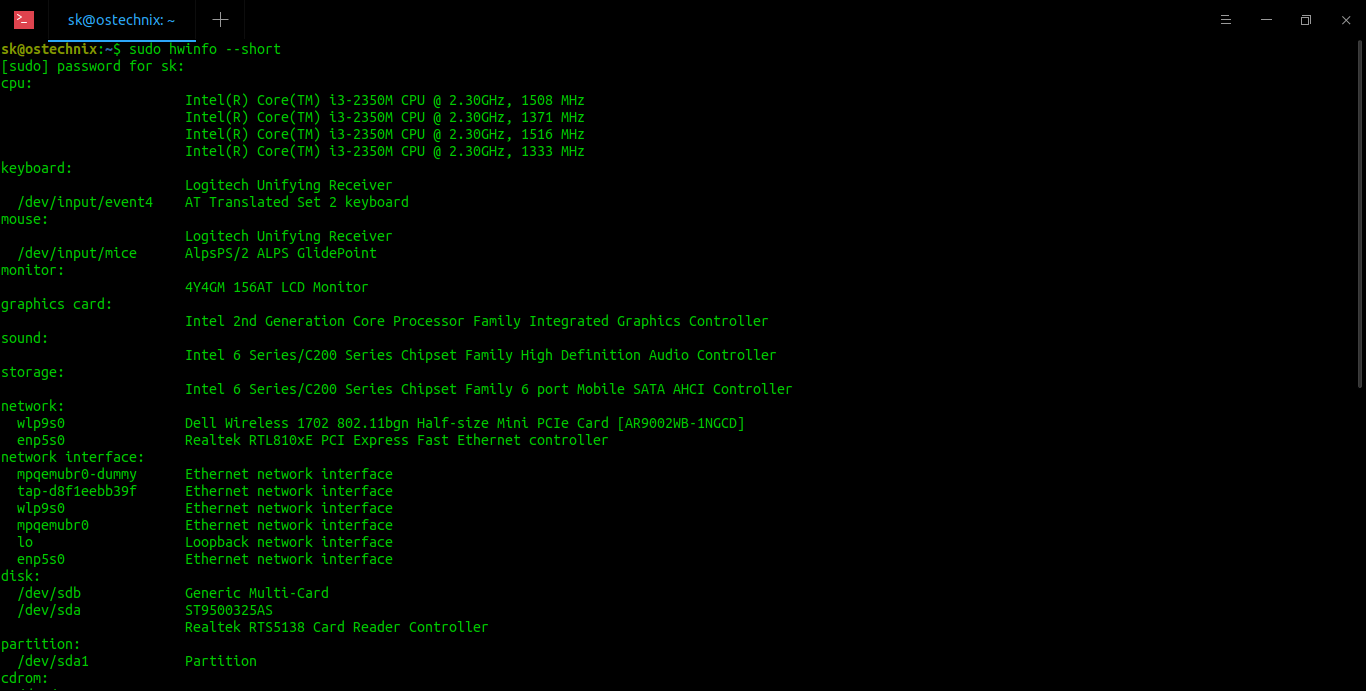
1 comment
I use hardinfo. It has a nice gui and no commands to remember.