There are plethora of tools available to encrypt and password protect your data. CryptoGo is one such a tool. It is a simple file encrypter for your day-to-day needs. Using CryptoGo, you can easily encrypt and protect important and sensitive files. It is written in GO programming language which is developed by Google. It is currently in beta stage, but fully functional.
Concerning about the features of CrptoGo, we can list the following:
- It is very easy to install and use.
- It encrypts and decrypts files faster.
- It Uses filecrypt libs.
- Galois/Counter Mode (GCM) encryption (Extra secure, harder to bruteforce)
- Encrypts files so they can't be read unless the decrypter is used
- Protects your files with a password
Install CryptoGo
First, you need to install GO programming language. Refer the following link to install Golang in various Linux platforms.
After installing Go language, you can install CryptoGO as described below.
Clone the CryptoGo repository using command:
# git clone https://github.com/isfonzar/CryptoGo.git
The command will clone the latest source code to a directory called CryptoGo in your current working directory.
Go to the CryptoGo directory:
# cd CryptoGo/
And run the following commands to install it.
# go get -d
# go build *.go
Next, create a symlink to the cryptogo executable bin file.
# ln -s /root/CryptoGo/cryptogo /usr/bin/cryptogo
Here, /root/CryptoGo is a location where I cloned CryptoGo git repository.
Update path using command:
# source ~/.profile
CryptoGo is installed now. Let us see how to use it in real time.
Encrypt And Password Protect Your Files Using Cryptogo
Once Cryptogo is installed, you can encrypt a file as below.
# cryptogo encrypt <path_to_your_file>
Similarly, to decrypt a file, run:
# cryptogo decrypt <path_to_your_file>
Let me show you some examples.
To encrypt a file called ostechnix.txt, run:
# cryptogo encrypt ostechnix.txt
You will be asked to enter a password:
Enter password: Confirm password: Encrypting... File successfully protected
Make sure you have entered a strong password. Refer this guide to know more about Linux password policies.
Now, try to view or open the file. You can't view the actual contents.
# cat ostechnix.txt
Sample output:
ڻ����,��&E''�r��
To decrypt the file, simply run:
# cryptogo decrypt ostechnix.txt
Enter the passphrase you have given when encrypting the file. Done! Your file is decrypted.
Enter password: Decrypting... File successfully decrypted.
Here is the screenshot that shows the encryption and decryption process by CryptoGo.
For more details, run the following command to display the help section.
# cryptogo help
As of writing this guide, CryptoGo is in early development stage, so use it with caution. Here is some suggestions to the developer to improve CryptGo application.
- It uses SHA1 for authentication which is a deprecated Hashing Algorithm and should not longer be used for any security purpose. It would be much better if the developer use Blake2b or Keccak/SHA3 for authentication.
- filecrypt has no protection against crashes by a short ciphertext, So the ciphertext length should be longer than the present one.
- It uses GCM mode for file encryption. However, the developer should consider using XTS mode over GCM mode for added security.
The code is available on GitHub. If you're a developer, fork it and improve it if you want to.
And, that's all. You know now how to encrypt and decrypt files using CryptoGo utility. As you can see, CryptoGo gives you an easy and simple way to encrypt and password protect the important files. Give it a try, you won't be disappointed.
Resource:

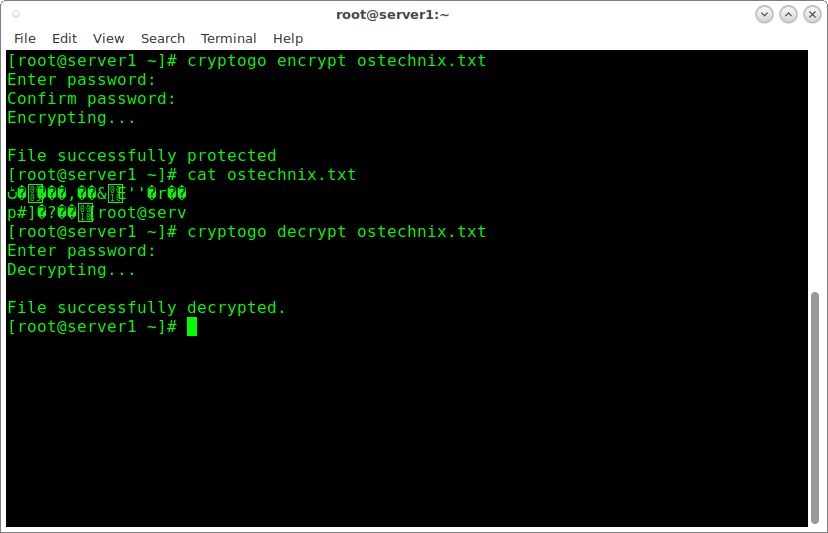
2 comments
And what about Cryptkeeper
Cryptkeeper is yet another useful tool. We already have published a brief guide about it in this link. https://ostechnix.com/how-to-encrypt-your-personal-foldersdirectories-in-linux-mint-ubuntu-distros/