This guide explains what is Moksha desktop environment and how to install Moksha desktop in Ubuntu Linux operating system.
Table of Contents
Moksha desktop, a fork of Enlightenment DE
After the continuous frustration of Enlightenment 18/19 desktop environment issues, the Bodhi Linux lead developer and founder, Mr.Jeff Hoogland replaced Enlightenment DE with Moksha desktop as the default Desktop environment in the latest Bodhi Linux version 3.1.0. The reason for discontinuing Enlightenment DE in Bodhi Linux 3.1.0 is the Enlightenment 19 version is no longer light weight and and it performed poorly on old hardwares. Moskha is a Sanskrit word that means “emancipation, liberation, or release”. It is the continuation of E17 DE, and it comes with some added features and enhancements that will enhance the end user's experience.
Try Bodhi Linux 3.1.0 with Moksha Desktop
The latest Bodhi Linux 3.1.0 with Moksha desktop by default has been released on August 11, 2015. Bodhi Linux 3.1.0 is based on Ubuntu 14.04 LTS (Bodhi is always based on LTS versions only). Curious to know, how Moksha desktop looks like? Download Bodhi Linux from any one of the following links and burn it to a CD or create a USB bootable drive and install it as the way you install Ubuntu or any Debian derivatives.
- 32bit: Direct Download – Torrent – Md5sum
- 64bit: Direct Download – Torrent – Md5sum
- Legacy: Direct Download – Torrent – Md5sum
The notable think is Moksha desktop is the first stable production grade desktop environment at its first release. Jeff and the entire Bodhi linux team have put enormous amount of effort to make it possible.
Unfortunately, Existing Bodhi Linux 3.0.0 users will not be automatically moved to Moksha via system updates. However, you can easily install Moksha desktop on 3.0.0 using the following command:
$ sudo apt-get install bodhi-desktop-moksha
After installing Moksha, log out, choose the Moksha DE from the login menu, and have fun!!
Install Moksha Desktop In Ubuntu 14.04 LTS
If you are anything like me, you can try and test Moksha desktop on Ubuntu 14.04 LTS desktop. I guess the following steps should work Linux Mint and other Ubuntu 14.04 based Linux distributions.
Step 1: Add the Bodhi Repo to your Sources list
Open a terminal and run:
$ sudo nano /etc/apt/sources.list
$ deb http://packages.bodhilinux.com/bodhi trusty main
$ sudo apt-get update
$ sudo apt-get install moksha packagekit bodhi-desktop-e17
Moksha has the same look and feel of Enlightenment DE. Those who are using Enlightenment as their default DE will won't find any difference and would feel like home for sure.
For more details about Enlightenment usage, refer this page.
Give it a try, I hope you will be pleasantly surprised.
If you are a developer interested in getting involved with this project, you could help to improve Moksha desktop by dropping an email to Jeff at BodhiLinux dot com.
Note: If you use Moksha desktop on Ubuntu 14.04 LTS, you might get some issues after uninstalling Moksha desktop. Here is the solution how to fix it.
Have a good day!
Resources:

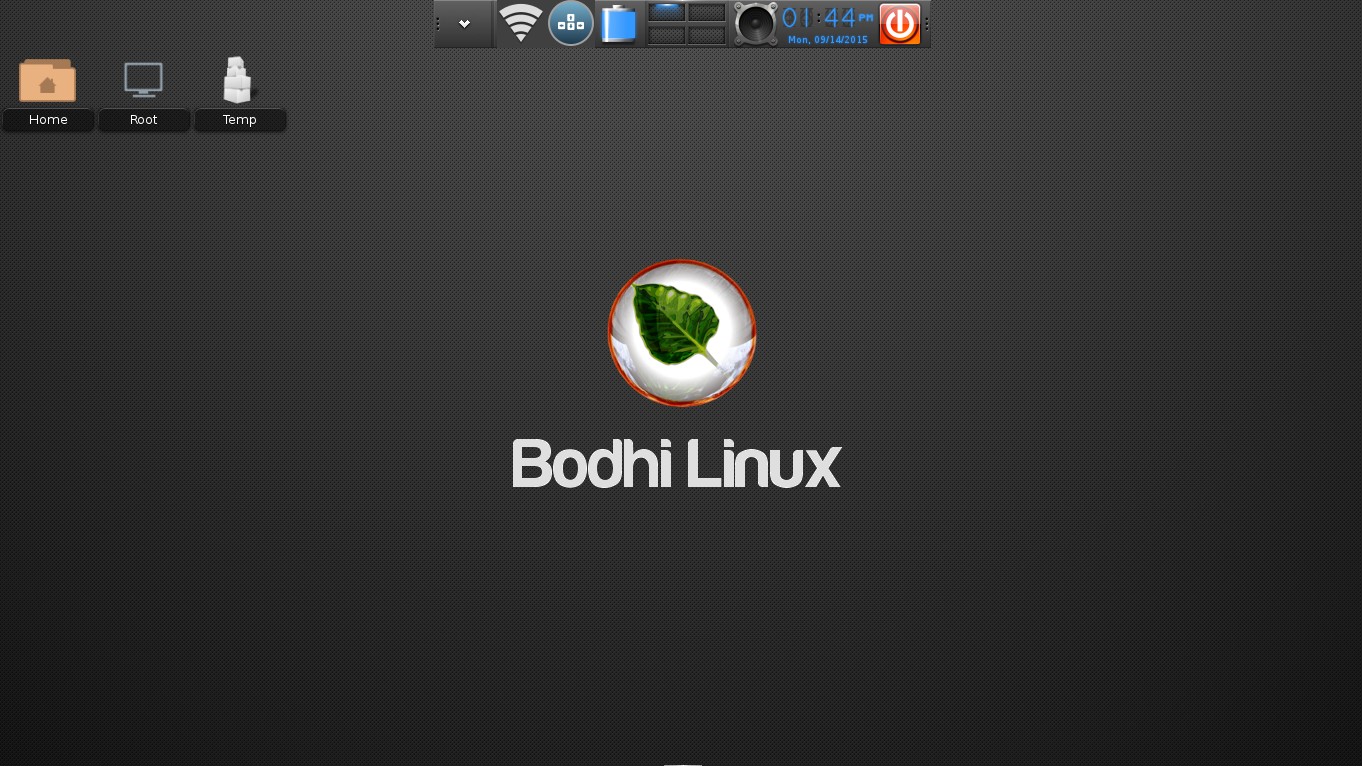
1 comment
You should try the 3.1 release it was be rethemed along with several other updates you have overlooked.